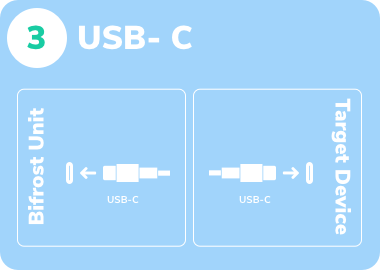Keyboard Video Mouse (KVM)
Allow remote specialists to operate your local keyboard and mouse.
This article focuses on connecting KVM cables from a Bifrost Unit to the computer. This explains step 2 in the Onsite Step Guide for handling KVM scenarios.
For a general introduction on enabling a session, please refer to the Onsite Step Guide.
See BifrostConnect Requirements documentation for info on cable quality.
KVM Connection Guide (Onsite Illustrations)
The ports for connecting KVM cables are located on one side of the Bifrost Unit. Ports A and B, marked in blue, are used when connecting with two cables (Illustrations 1 and 2). Port C is used for connecting with a single cable (Illustration 3).
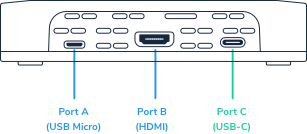
Connecting with two cables (HDMI)
- Establish a video connection by connecting an HDMI cable between the Bifrost and the Target Device.
- Establish keyboard and mouse connectivity by connecting a USB cable between the Bifrost and the Target Device. (This step can be skipped if you only want to provide viewing capabilities to the remote specialist)
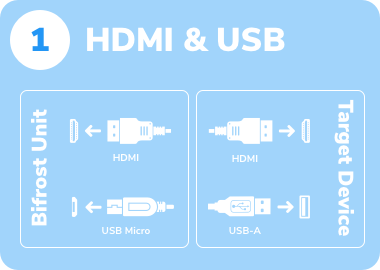
Connecting with two cables (VGA)
- Establish a video connection by connecting an HDMI cable to a compatible VGA-adapter between the Bifrost and the Target Device. (Contact Us for guidance on adapters)
- Establish keyboard and mouse connectivity by connecting a USB cable between the Bifrost and the Target Device. (This step can be skipped if you only want to provide viewing capabilities to the remote specialist)
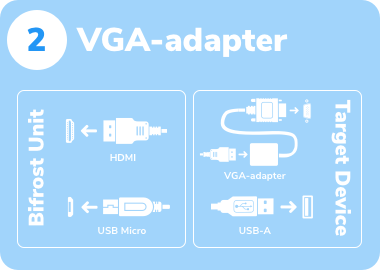
Connecting with one cable
Establish Video, keyboard and mouse connectivity by connecting a USB-C cable between the Bifrost and the Target Device.